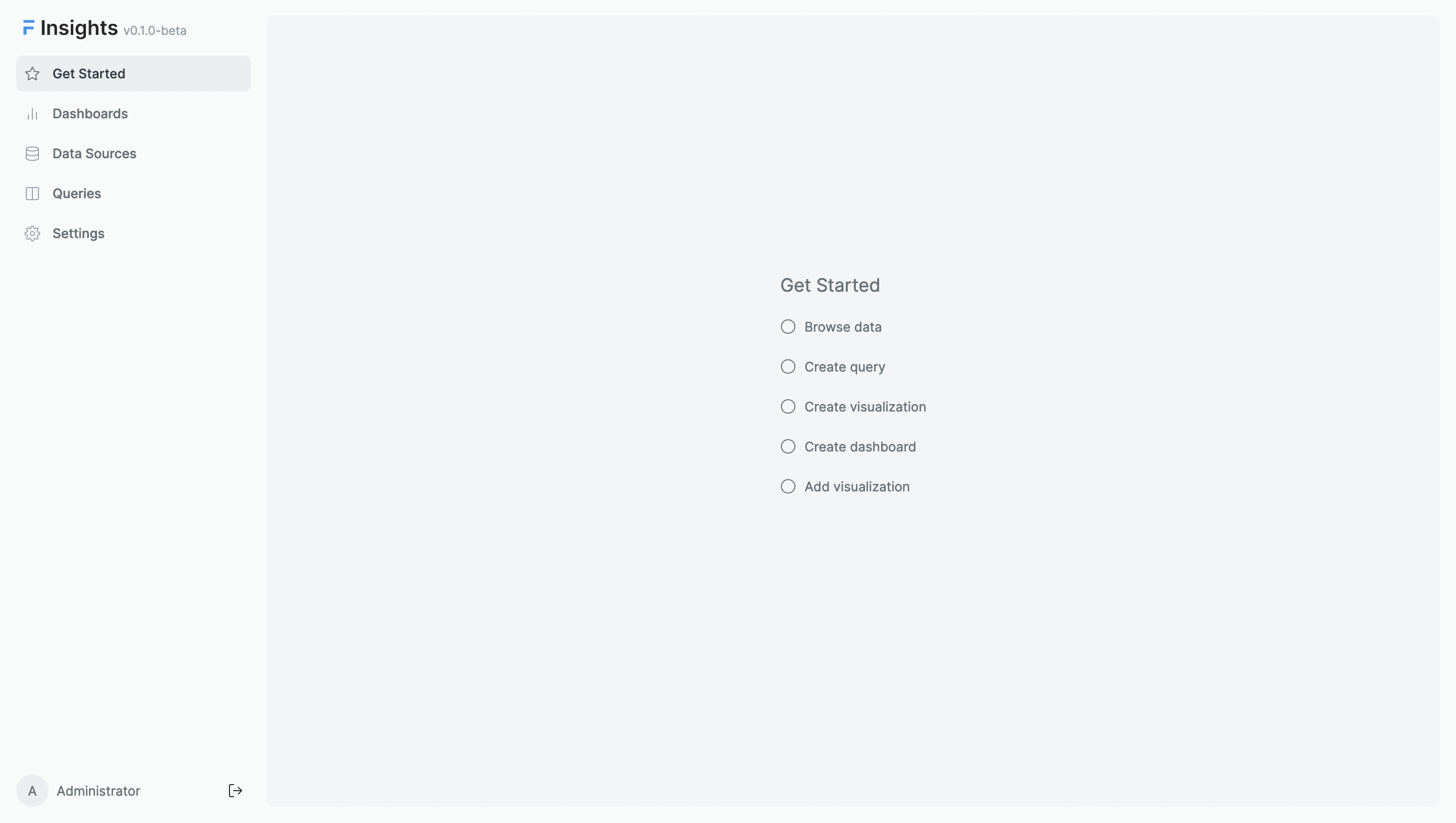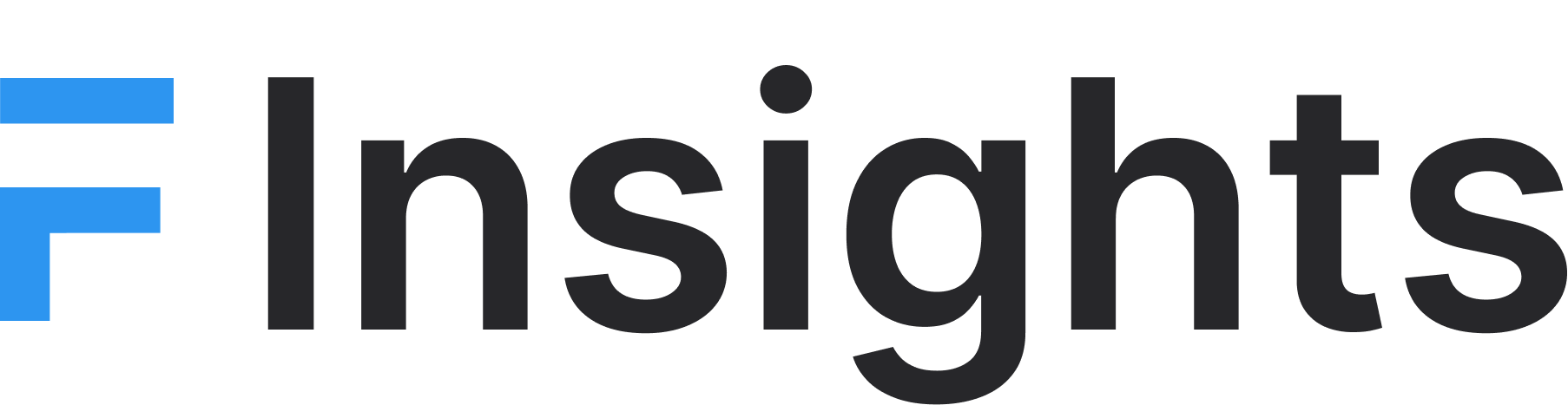Setup your account
Once you have installed Insights, you will need to set up your account. Visit your newly created site that has Insights installed, and you should see a setup wizard.
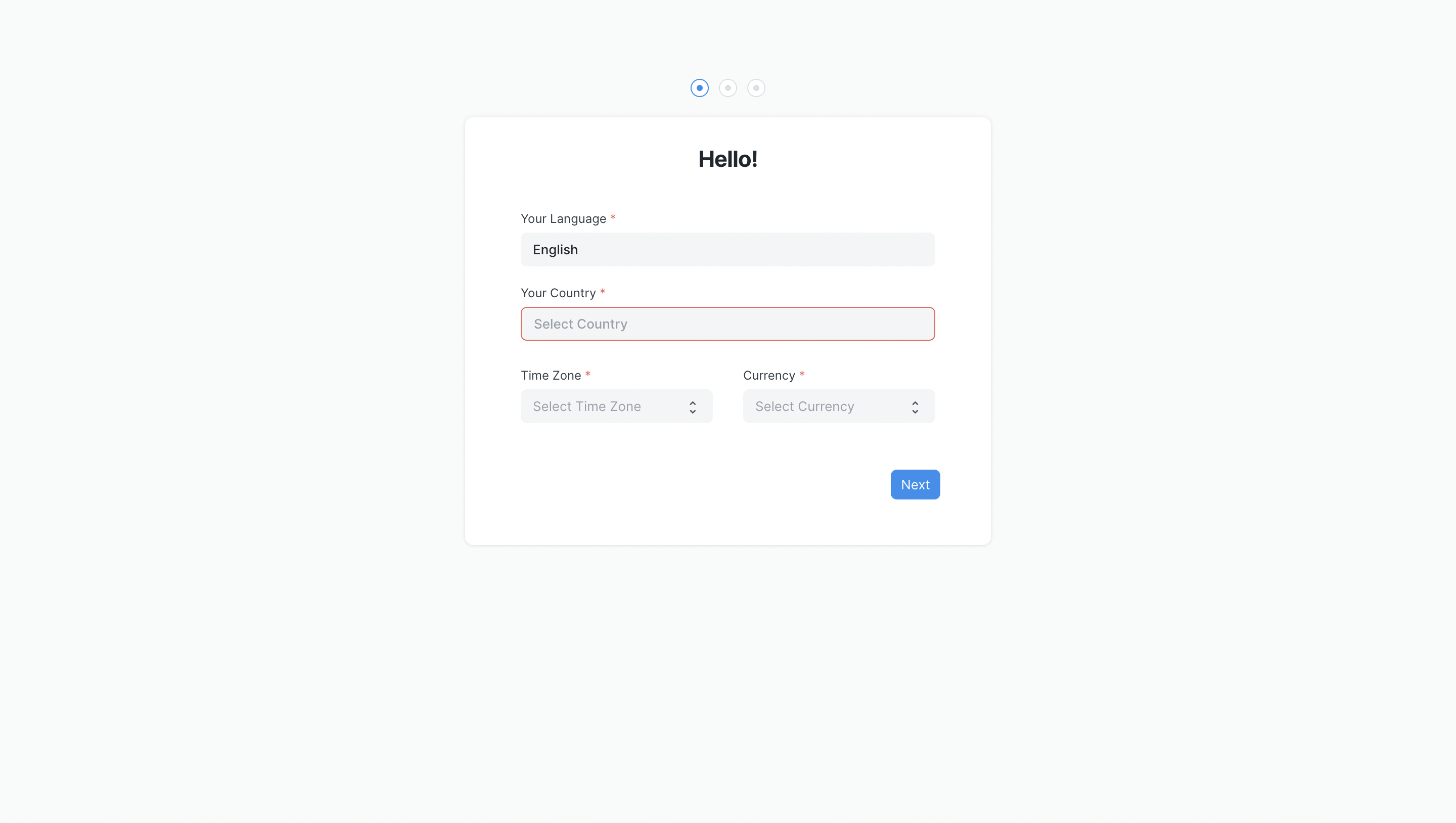
To complete the setup you will need to enter basic information like your country, name, email, and password. Make sure to remember your email and password as this is going to be your admin account.
Next, you will be prompted to enter your database credentials. You need to enter these credentials to connect to your database. If you don't have these credentials ready you can choose to explore the demo database that is provided with Insights.
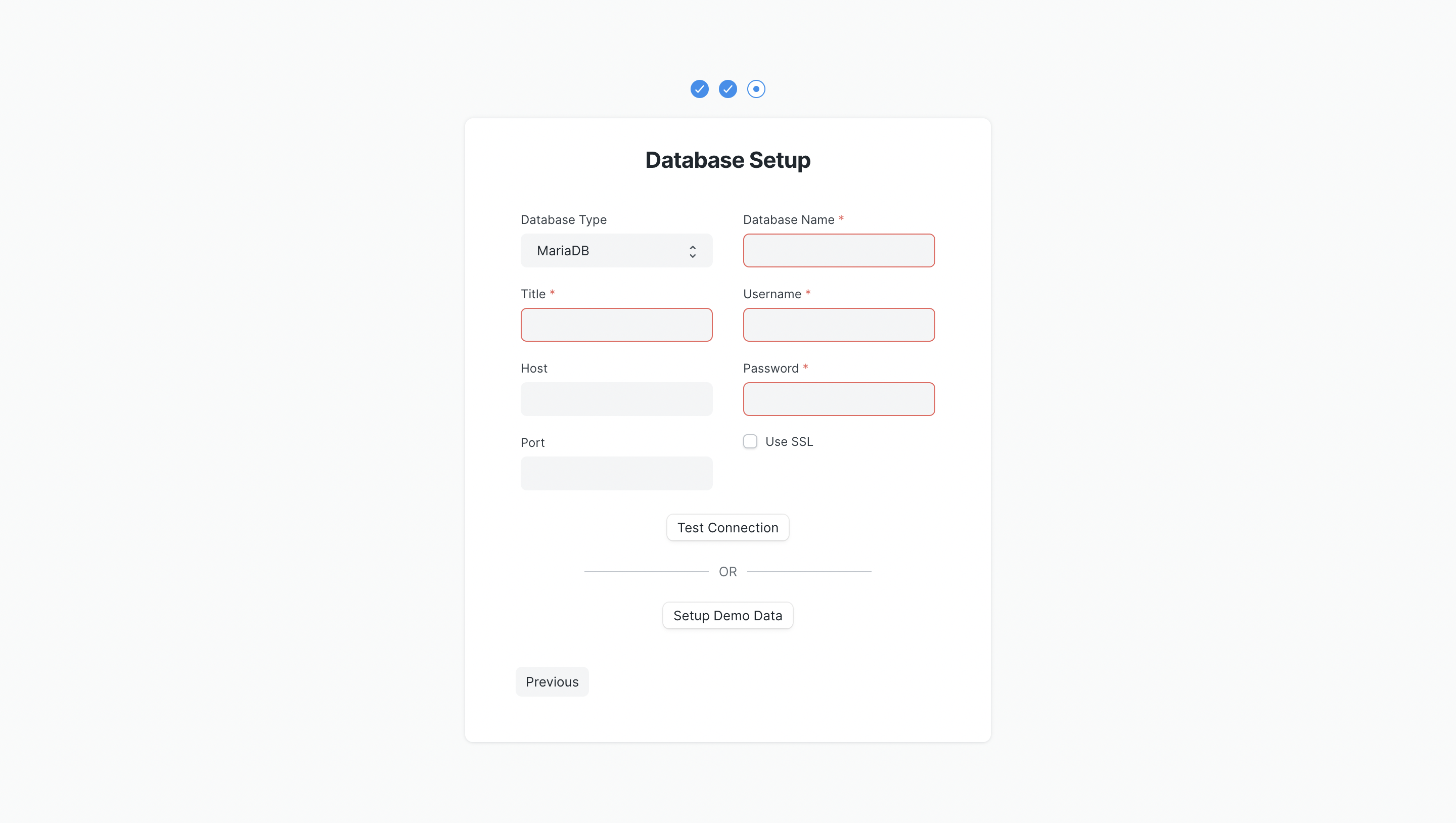
Here's what you will need to connect to your database:
- The hostname of the server where your database is (leave empty for localhost)
- The port of the database server (leave empty for default port)
- The database name
- The username you use for the database (preferably a user with read-only privileges)
- The password you use for the database
Use SSL
If you are connecting to a remote database, you must keep it enabled
Demo Data Setup
If you chose to explore the demo database, the setup might take longer than expected. It takes around ~3 minutes to set up the demo database.
Once you have completed the setup, you will be redirected to Insights.